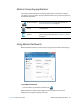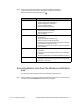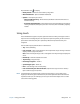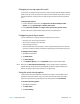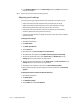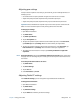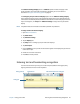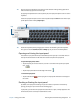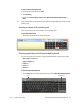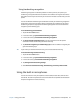User's Guide
Chapter 2 Using your CL920 Entering text and handwriting recognition 26
The Tablet PC Settings Display tab has a Calibrate option. This does not apply to the
CL920. Instead, if touch input does not behave as expected, you can tune touch as
described in Using the touch tuning option on page 23.
The Configure your pen and touch displays option on the Tablet PC Settings Display
tab is useful for assigning touch to the appropriate display when one or more displays are
connected to the tablet. By default, Windows 7 assumes that an external display is for touch
input. To change this, run Setup from Tablet PC Settings to assign touch to your tablet
display.
N
OTE: A keyboard must be connected to the tablet to perform this procedure.
To assign touch to the desired display:
1. Open Motion Dashboard.
2. Tap Pen & Tablet.
3. Tap Tablet PC Settings.
4. Tap the Display tab.
5. Tap Setup next to “Configure your pen and touch displays.”
6. Tap Touch Input.
7. Press the Enter key until you see the instructions appear on the display that you want to
use for touch input.
8. Follow the on-screen instructions.
9. Press Esc to end the process.
Entering text and handwriting recognition
You can enter text either by writing on a virtual note pad (called the writing pad) or by
tapping characters on the on-screen keyboard.
writing pad icon
keyboard icon
video demonstrations of writing tips
writing pad