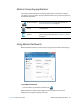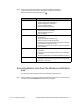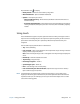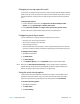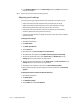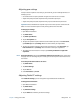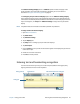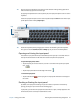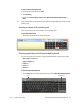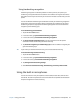User's Guide
Chapter 2 Using your CL920 Using touch 24
4. In the Digitizer Options tab in the Touch Tuning section, tap Start and wait for the
program to complete.
N
OTE: Don’t touch the screen during the tuning process.
Adjusting touch settings
You can adjust how your finger movements are interpreted. For example, you can:
• Adjust how quickly the tablet responds when you double-tap your finger.
• Adjust how quickly the tablet responds when you press and hold your finger.
• Show the touch pointer when interacting with items on the screen.
• Change the touch pointer location, which can be helpful if you’re left-handed.
• Enable or disable multi-touch gestures and inkings.
• Change the location of menus to appear to the right of your hand, which is helpful if
you’re left-handed.
To change touch settings:
1. Open Motion Dashboard.
2. Tap Pen & Tablet.
3. Tap Pen & Input Devices.
4. Tap the Touch tab.
5. To enable Touch, tap Use your finger as an input device.
6. To enable multi-touch gestures, tap Enable multi-touch gestures and inking.
7. To adjust the double-tap action, under Touch action, tap Double-tap then tap
Settings. Move the slider to make your adjustments.
8. To adjust the Press and hold action, under Touch action, tap Press and hold then tap
Settings. Move the slider to make your adjustments.
9. To display the touch pointer on the screen, tap Show the touch pointer.
10.To change what the touch pointer looks like or where it’s positioned, tap Advanced
Options.
To change the location of menus for left-handed users:
1. Open Motion Dashboard.
2. Tap Pen & Tablet.
3. Tap Tablet PC Settings.
4. Tap the Other tab and tap Left-Handed.