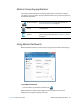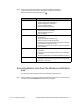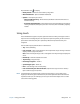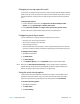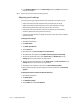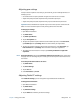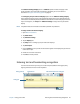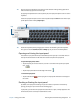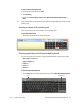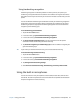User's Guide
Chapter 2 Using your CL920 Using touch 23
Changing to one-tap open for touch
You may want to change how you use touch to select and open items. By default, Windows
folders are set up so that you tap once to select an item and double-tap to open it. You can
change the behavior to point to select an item and open an item with one tap instead of
two.
To change folder options:
1. From the Windows Control Panel, tap Appearance and Personalization, Folder
Options, then tap Specify single- or double-click to open.
2. Under Click items as follows, tap Single-click to open an item (point to select).
For more information, open Windows Help and search for “folder options.”
Configuring touch input mode
You can customize touch input by setting the input mode. You can use:
• Your finger only; no pen input is detected.
• The pen only; no finger input is detected.
• Both your finger and a pen.
• Switch between touch and pen input, in which case you double-tap to switch to touch
input. This is useful to prevent the tablet from responding to unintentional touch input.
To configure touch settings:
1. Open Motion Dashboard.
2. Tap Pen & Tablet.
3. Tap Touch Settings.
4. In the Digitizer Options tab in the Input Mode section, tap the desired mode.
N
OTE: When you tap Pen & Tablet Touch Settings, it opens a panel titled N-trig DuoSense®
Digitizer Settings. N-trig makes the CL920 digitizer pen and the digitizer software that
detects your finger or pen input and converts it to digital input.
Using the touch tuning option
If you find that the touchscreen doesn’t respond as you expect, or if the tablet starts to
respond to unintentional touch input, you can fine-tune touch by resetting the touch
system to its optimal state by selecting the touch tuning option from Pen & Tablet.
To use the touch tuning option:
1. Open Motion Dashboard.
2. Tap Pen & Tablet.
3. Tap Touch Settings.