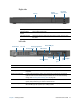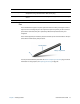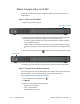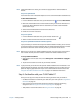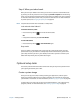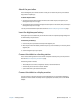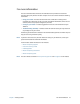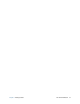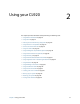User's Guide
Chapter 1 Getting Started Optional setup tasks 16
Step 4: When you take a break
When you leave your Tablet PC for a while, you can lock it to prevent unauthorized access
by pressing the security button and then by tapping Lock this computer on the following
screen. You can configure the Power button to shut down your Tablet PC or to put it in Sleep
or Hibernate mode to save power when you press the Power button. For more information
on power options, see Changing the power plan on page 40.
N
OTE: The power button blinks when the tablet is in Sleep mode.
Lock and unlock the Tablet PC
To lock the Tablet PC, either:
• Press the security button on the left side of the tablet.
OR
• If a keyboard is attached, press Ctrl+Alt+Delete.
To unlock the tablet:
• Press the security button or Ctrl+Alt+Delete again.
Sleep mode
Place your tablet in Sleep mode when you go away for a short period of time. Push the
power button to put your Tablet PC to sleep. Sleep mode conserves battery power while
you’re away and when you return, your desktop is the same as you left it. To wake up the
tablet from Sleep mode, press the power button again.
Optional setup tasks
This section provides information about some other tasks you may want to perform when
you’re getting started with your CL920.
Create a system image
Once you’ve set up your CL920, including installing your applications, create a system
image on an external USB drive. This is a safety measure if you encounter any issues with
your Windows 7 installation. For more information, see Backing up your system on page 46.
A system image is an exact copy of a drive and includes Windows 7, your system settings,
programs, and files. For more information, see Creating a system image on page 46.