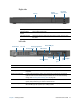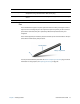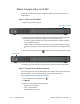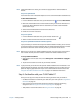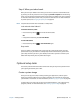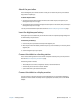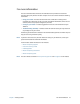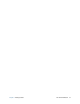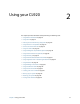User's Guide
Chapter 1 Getting Started Where to begin with your CL920 15
N
OTE: If mobile broadband isn’t listed, your CL920 isn’t equipped with a mobile broadband
module.
Step 2. Set up Bluetooth
Your CL920 has a built-in Bluetooth adapter to connect to other Bluetooth-enabled devices.
To add a Bluetooth device:
1. From the Windows notification area, tap the Bluetooth icon and select Add a Device.
2. Make sure the Bluetooth device is discoverable according to the device manufacturer’s
instructions. When a Bluetooth device is discoverable, it’s visible to other Bluetooth
devices within range.
3. Select the desired Bluetooth device from the list of devices.
4. Follow the on-screen instructions.
Step 3. Set up Wi-Fi
1. From the Windows notification area, tap the wireless network icon .
2. Select a wireless network from the list of available networks.
Step 4. Set up Mobile Broadband with GPS (optional)
If you purchased your CL920 with the optional mobile broadband module, you can connect
to high-speed cellular networks worldwide. With the mobile broadband module and a data
plan from one of several cellular network providers, you have full Internet access.
N
OTE: Before you can connect to a mobile broadband network, you must have an active account
with a cellular network provider and obtain a SIM card for mobile broadband access.
To set up mobile broadband:
1. Start Skylight. From the Start menu, select All Programs > Sierra Wireless > Skylight >
Skylight.
2. Tap the connect button to connect to your wireless networks.
N
OTE: If you purchased your CL920 with the optional mobile broadband with GPS module or the
optional discrete GPS module, your tablet has GPS capabilities. You can use GPS with your
preferred mapping application to find your current and destination locations. Please see
Using 4G LTE mobile broadband with GNSS on page 41 for additional information.
Step 3: Get familiar with your CL920 Tablet PC
Once you’ve set up your CL920, take a few minutes to get familiar with your tablet PC.
• Use Motion Dashboard to customize your tablet to fit your work style. See Using Motion
Dashboard on page 20.
• Open the writing pad and provide handwriting samples to improve handwriting
recognition. See Entering text and handwriting recognition on page 26.
• Take photos or use the web camera. See Using the cameras on page 30.