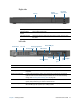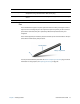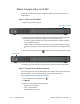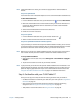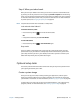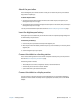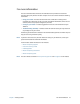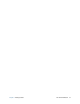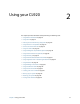User's Guide
Chapter 1 Getting Started Where to begin with your CL920 14
Where to begin with your CL920
This section includes some steps you can follow to power up and get familiar with your
CL920 Tablet PC.
Step 1: Power up the tablet
1. Plug the power cord into an outlet.
2. Pull out the port door located at the bottom of the left side of the CL920 to expose the
power adapter port and plug the AC adapter into the power adapter port.
• The battery charging indicator on the left side of the CL920 turns amber to indicate
that the battery is charging.
• Keep the tablet on AC power until the battery is fully charged (the battery charging
indicator turns green). You don’t have to wait until the tablet is fully charged to turn it
on.
3. Press and release the power button located on the top of the left side of the CL920.
4. Follow the on-screen instructions to set up your user account and activate Windows 7.
Step 2: Connect to a wireless network
The CL920 includes built-in Wi-Fi and Bluetooth. Your Tablet PC may also be equipped with
mobile broadband. To set up available wireless networks, follow these steps:
Step 1. Enable Wireless from Motion Dashboard
1. From the taskbar, tap the Dashboard icon.
2. Tap Wireless.
3. Enable the desired available wireless networks:
• Bluetooth Internal Wireless
• 802.11 Internal Wireless
• Mobile Broadband with GPS
Power adapter port door
Power button