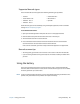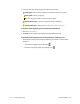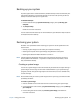Instruction Manual
Chapter 2 Using your CL910 Setting up user accounts 51
Setting up user accounts
If you share the tablet with other users, you can set up a user account for each user. User
accounts control which files and programs users can access and what types of changes
users can make to the computer. A user account allows each person to have their own
settings.
If you have an administrator account, you can add new user accounts from the Microsoft
Management Console. For detailed instructions on setting up new users, open Windows®
Help and search for “Create a user account.”
Locating your serial number
You can locate the serial number for your CL910 in any of the following locations:
• White label inside the SD card slot of the tablet
• Windows® Start menu
• BIOS Setup Utility
To locate your serial number from the Start menu:
1. From the Start menu, tap Computer, then tap and hold anywhere in the window to
open the options menu. Select Properties.
2. Under the System section of the page, view Model.
The serial number begins with “S/N.”
To access the BIOS Setup Utility:
1. Restart your tablet.
2. As soon as the tablet starts, and no later than when the Motion splash screen appears,
tap the screen with your finger or the pen.
An alert sounds when you’ve accessed the BIOS Setup Utility.
T
IP: If a keyboard is attached to your CL910, you can press F2 to open the Setup Utility. Then,
press the arrow keys to select items and press Enter to select a submenu.