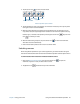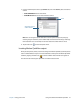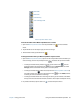Instruction Manual
Chapter 2 Using your CL910 Using the cameras with Motion QuickNav 37
3. From the Camera Options menu, tap Camera tab, then under Source, select the desired
camera:
• USB 1.3M WebCam for the web camera
• USB 3.M DocCam for the rear documentation camera
Note: You can change the photo resolution to either improve the picture quality (by
choosing a higher resolution, such as 1600x1200) or to reduce the file size (by choosing a
lower resolution such as 160x120). You can also rotate the camera from this menu.
4. Tap the close icon to close the Options menu.
Locating Motion QuickNav output
When you take photos, videos, or sound recordings with Motion QuickNav, QuickNav places
them in default folders and you can access these folders directly from the Motion QuickNav
toolbar by tapping the folder icon to switch to folder mode. A folder icon appears in
front of each tool indicating that QuickNav is in folder mode as shown:
drop-down menu to
switch cameras
close