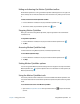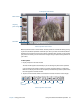Instruction Manual
Chapter 2 Using your CL910 Using the cameras with Motion QuickNav 30
2. Tap the Options icon to set up the scanner. You can choose to:
• Set the type of barcode the scanner recognizes. For best performance, disable the
codes you do not need.
• Use the front- or rear-facing camera to scan the codes.
• Change the resolution. Use a higher the resolution to improve accuracy; use a lower
resolution to improve performance.
N
OTE: Motion QuickNav does not support PDF417 barcodes.
To use the Motion QuickNav voice recorder:
1. Open the Motion QuickNav toolbar then tap the voice recorder icon .
2. You can choose to:
• Send a voice message by email.
• Create a voice journal and add voice messages to it.
• Add a voice note to an active application.
3. Tap the Options icon to set up the device to use for recording or playback or to
change the location of your voice journal.
Note: For another way to use speech, see Using speech recognition on page 43.
To use the Motion QuickNav video recorder:
1. Open the Motion QuickNav toolbar then tap the video recorder icon .
2. Tap the appropriate icons to start, pause, save, or cancel a recording.
3. Tap the Options icon to set the video quality, the device to use for recording or
playback, or to change the folder where your videos are stored.
Using the cameras with Motion QuickNav
Your CL910 comes equipped with two built-in cameras:
• Front-facing web camera—a 1.3 MP camera that supports streaming video.
• Rear-facing documentation camera—a 3.0 MP JPEG format camera with a maximum
resolution of 2048x1536 pixels, which supports taking photos and capturing video.
The cameras can work with any application that uses a camera, such as Skype™, Windows®
Live™ or Windows® Movie Maker.