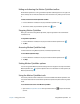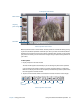Instruction Manual
Chapter 2 Using your CL910 Using Motion QuickNav 29
Hiding and showing the Motion QuickNav toolbar
While Motion QuickNav is running, the Motion QuickNav toolbar appears on the right side
of the desktop. You can hide the toolbar from view and show it only when you want to use
it.
To hide and show the Motion QuickNav toolbar:
1. From the Windows® notification area, tap the Motion QuickNav icon .
2. To show the toolbar, tap the Motion QuickNav icon again.
Stopping Motion QuickNav
When you are finished using Motion QuickNav, stop the application from the Windows®
notification area.
To stop Motion QuickNav:
1. From the Windows® notification area, tap and hold the Motion QuickNav icon .
2. Tap Exit.
Accessing Motion QuickNav help
For more details on using Motion QuickNav, view Motion QuickNav help.
To view Motion QuickNav help:
1. From the Windows® notification area, tap and hold the Motion QuickNav icon .
2. Tap Help.
Setting Motion QuickNav options
You can change some Motion QuickNav settings from the navigation area. Tap and hold the
Motion QuickNav icon to open the Options menu. For information on these options, see
Motion QuickNav help.
Using the Motion QuickNav tools
This section provides a brief introduction to the tools available with Motion QuickNav. The
next section describes how to use Motion QuickNav to operate the photo camera in greater
detail.
To use the barcode scanner from Motion QuickNav:
1. Open the Motion QuickNav toolbar then tap the barcode icon to open the barcode
scanner.