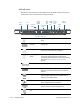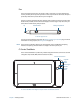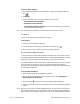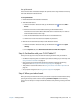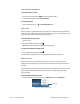Instruction Manual
Chapter 1 Getting Started Where to begin with your CL910 10
Set up Bluetooth
The CL910 has a built-in Bluetooth adapter that provides short-range wireless connectivity
with other Bluetooth-enabled devices.
To set up Bluetooth:
1. Enable Bluetooth from the Motion Dashboard.
2. Add a Bluetooth device:
a. From the Windows® notification area, tap the Bluetooth icon and select Add a
Device.
b. Make sure the device is discoverable according to the Bluetooth device
manufacturer’s instructions. When a Bluetooth device is discoverable, it is visible to
other Bluetooth devices within range.
c. Select the desired Bluetooth device from the list of available devices.
d. Follow the on-screen instructions to complete the procedure.
3. Make the CL910 discoverable (visible) to other Bluetooth devices:
a. From the Windows® notification area, tap the Bluetooth icon and select Open
settings.
b. On the Options tab, select Allow Bluetooth devices to find this computer.
Step 3: Get familiar with your CL910 Tablet PC
Once you’ve set up your CL910, take a few minutes to get familiar with your tablet PC.
• Use Motion Computing tools to customize your tablet according to your work style. See
Using the Motion Dashboard on page 16.
• Open the writing pad and provide handwriting samples to improve handwriting
recognition. See Entering text and handwriting recognition on page 23.
• Take photos or use the web camera. See Using the cameras with Motion QuickNav on
page 30.
• Set up speech recognition. See Using speech recognition on page 43.
Step 4: When you take a break
When you leave your tablet PC for a while, you can lock it to prevent unauthorized access by
pressing the Security button and then selecting Lock this computer on the following
screen. You can also put it in Sleep or Hibernate mode to save power by pressing the Power
button.