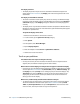User's Guide
70 Chapter 4 Troubleshooting and FAQs Troubleshooting
Mobile broadband with GPS problems
I cannot connect to a mobile broadband network
• Mobile broadband is only available if you purchased your C5v/F5v with the optional
Mobile Broadband with GPS module.
• A mobile broadband network requires you to have a data plan from a cellular network
provider.
• You may need a SIM card from your network provider. If the network is on a UMTS
network (such as AT&T, Orange or T-Mobile), your network carrier must provide you with
a SIM card and you insert the SIM card in the slot on the left side of the tablet. The SIM
card contains your account information.
• Mobile Broadband with GPS must be enabled from the Motion Dashboard. Open Motion
Dashboard, tap Wireless and tap the check box next to Enable Mobile Broadband with
GPS.
• Motion Connection Manager must be running. The Motion Connection Manager icon
appears in the notification area when it is running. To start it, from Windows Start menu,
select All Programs > Motion Computing > MotionCM.
• Mobile broadband must be set up through the Motion Connection Manager. To set it up,
from Windows Start menu, select All Programs > Motion Computing > MotionCM. Tap
the Help icon and select the help topic, “Setting up mobile broadband.” Follow the
instructions to set up a network profile and connect to a mobile broadband network.
I changed my SIM card and now I cannot connect to my mobile broadband network
• After inserting a SIM card, the Motion Connection Manager must be restarted. From the
notification area, tap the Motion Connection Manager icon and tap Exit. Restart the
Connection Manager, from Windows Start menu, select All Programs > Motion
Computing > MotionCM.
The GPS does not work
• The GPS receiver is only available if you purchased your C5v/F5v with the optional
Mobile Broadband with GPS module.
• Mobile Broadband with GPS must be enabled from the Motion Dashboard. Open Motion
Dashboard, tap Wireless and tap the check box next to Enable Mobile Broadband with
GPS.
• Motion Connection Manager must be running. The Motion Connection Manager icon
appears in the notification area when it is running. To start it, from Windows Start menu,
select All Programs > Motion Computing > MotionCM.
• GPS must be started from the Motion Connection Manager. Tap the Motion Connection
Manager icon and select Start GPS.
• The GPS navigation or mapping application your are using must be able to handle
standard NMEA GPS information.