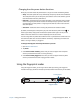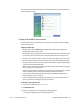User's Guide
Chapter 2 Using your C5v/F5v Using the smart card reader (optional) 49
Notes:
• After strong logon security is enabled, the Windows Welcome screen and Windows Fast
User Switching are disabled.
• After strong logon security is enabled, if the fingerprint reader or smart card reader fails,
you may not be able to log on to the computer.
To enable strong logon security
1. Start Motion OmniPass (page 45).
2. Tap Change Your OmniPass Settings.
3. Tap the Change System Settings tab.
4. Select the Enable strong logon security check box.
5. Tap Save all changes.
6. Tap OK and restart the computer.
After you restart the computer, you should configure the authentication rules for strong
logon security.
To configure authentication rules
1. Start Motion OmniPass (page 45).
2. Tap Change Your OmniPass Settings.
3. Tap Set user authentication rules and policies.
4. Select the appropriate authentication rules.
5. Tap OK.
Using the smart card reader (optional)
Your tablet may include the optional smart card reader located on the back of the tablet
next to the battery. Using smart card software, this device reads information from the smart
card when the card is inserted into the reader.
The smart card is an ISO 7816 PC/SC compliant, contact type smart card reader/writer.