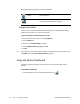User's Guide
16 Chapter 2 Using your C5v/F5v Using the Motion Dashboard
The Motion Computing applications are described below.
Changing the taskbar
You may find it convenient to place the Windows taskbar on the left edge of the display,
especially if your tablet PC has a touchscreen display.
To place the taskbar on the left edge of the screen
1. Press and hold the Start menu icon and tap Properties.
2. Tap the Taskbar tab.
3. Make sure that Lock the taskbar is checked.
4. Under Taskbar location on screen, select Left.
5. Tap OK.
T
IP: As an option, you can hide the taskbar altogether; it reappears when you tap the area. From
the Taskbar tab, tap the Auto-hide the task bar check box.
Using the Motion Dashboard
The Motion Dashboard provides a convenient way to change common tablet-related
settings.
To open Motion Dashboard
• From the Windows task bar, tap the Motion Dashboard icon .
Motion Getting
Started
Document that contains tips for starting out with the
C5v/F5v Tablet PC.
Motion Dashboard Motion application for changing tablet settings. See
“Using the Motion Dashboard” on page 16.