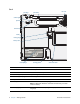User's Guide
Chapter 1 Getting Started Where to begin with your C5v/F5v 7
Pen
F5v supports touch with a pen as well as your finger. You may find the pen handy when you
want to write a quick email or take notes. The pen is particularly effective for precise data
entry and navigation.
The pen includes a pressure-sensitive tip, a function button, and an eraser. The pen contains
no batteries and requires no external power.
C5v/F5v pen
You can purchase pens from the Motion Computing Accessories page. For more
information on using the pen, see “Using touch” on page 19.
Where to begin with your C5v/F5v
Here are some steps you can follow to power up and get familiar with your C5v/F5v Tablet
PC.
Step 1: Power up the tablet
1. Pull out the port door located at the bottom of the right side of the C5v/F5v to expose
the AC adapter port and plug in the AC adapter.
2. Plug the power cord into an outlet.
• The battery gauge turns amber to indicate that the battery is charging.
• Keep the tablet on AC power until the battery is fully charged.
Battery latch Opens the battery compartment’s door.
Hot-swap logo Indicates that you can hot swap the battery.
Docking guide Aligns the unit with the docking station (sold separately).
Smart card reader (optional) Reads and writes information on a smart card.
function button
eraser
tip