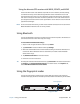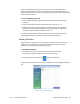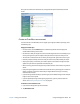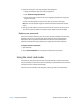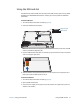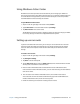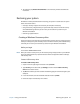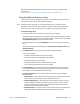User's Guide
Chapter 2 Using your C5te/F5te Using Windows Action Center 52
Using Windows Action Center
Windows Action Center provides a central location for you to manage your Tablet PC’s
security settings and learn more about improving security. If a problem is detected (such as
an out-of-date antivirus application), the Action Center sends you an alert and provides
recommendations for how to remedy the situation.
To open Windows Action Center:
1. Swipe in from the right edge of the screen and tap Search.
2. Type action center in the search field and then tap Settings.
3. Tap Action Center in the search results.
The Windows Action Center screen is displayed, where you view and change your Tablet
PC’s security settings and view and configure Maintenance options.
Setting up user accounts
If you share the tablet with other users, you can set up a user account for each user. User
accounts control which files and programs users can access and what types of changes
users can make to the computer. A user account allows each person to have their own
settings.
To create a user account:
1. Swipe in from the right edge of the screen and tap Settings.
2. Tap Change PC settings.
3. Tap Users in the left-hand panel.
4. Tap the Add a user option under the Other users section at the bottom of the window.
You may have to scroll down to see this section.
5. Enter the user’s email address that is associated with the user’s Microsoft account.
If the user doesn’t have a Microsoft account, you can create one using the email address
of his or her choice.
6. You can create a user without a Microsoft account; this is called a Local account.
A Local account user will not be able to download any apps from the Windows store
without a Microsoft account, but this can be set up later.
7. Follow the remaining instructions for creating the user account.