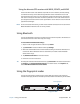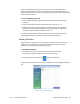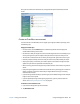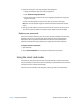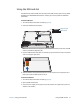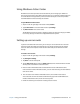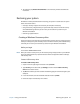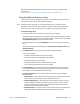User's Guide
Chapter 2 Using your C5te/F5te Using Bluetooth 46
Using the discrete GPS receiver with WAAS, EGNOS, and MSAS
The discrete GPS receiver uses satellites to provide the current location, altitude, heading,
and horizontal velocity of the tablet through Windows' Sensor Framework and a virtual
communications port. There is no user interface for the discrete GPS receiver. The discrete
GPS receiver is always on whenever the tablet is powered on. The virtual communications
port assigned to the discrete GPS receiver by Windows® can be viewed in the Control Panel
System Device Manager.
N
OTE: To use the discrete GPS receiver, you don’t need a network connection or an account with a
Mobile Broadband network carrier or service provider.
Using Bluetooth
You can use Bluetooth to connect to accessory devices or other computers. The devices can
communicate with each other when they are in range.
To access Windows 8 bluetooth settings:
1. Swipe in from the right side of the screen and tap Search.
2. Type bluetooth in the search field and then tap Settings.
3. Make sure the Bluetooth device is discoverable according to the device manufacturer’s
instructions. When a Bluetooth device is discoverable, it’s visible to other Bluetooth
devices within range.
4. Tap Add Bluetooth device in the search results.
5. Follow the on-screen instructions
T
IP: To make your C5te/F5te visible to other devices, type bluetooth in the search field and then
tap Settings. Tap Change Bluetooth settings in the search results. In the Options tab,
select Allow Bluetooth devices to find this PC.
Using the fingerprint reader
You can use the fingerprint reader to log on to the tablet by scanning your fingerprint
instead of entering a password. This feature provides another level of security for the tablet.
Scan fingerprint
Fingerprint reader