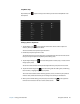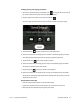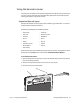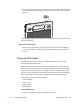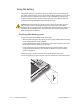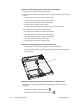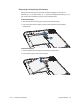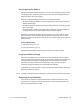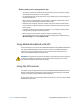User's Guide
Chapter 2 Using your C5te/F5te Using the battery 41
Using the battery
The C5te/F5te includes a high-capacity Lithium-ion battery that fits into the back of the
unit. Under normal conditions, you can run the tablet on battery power for up to six hours.
Battery life varies by configuration, applications in use, utilized features, and operating
conditions. Maximum battery capacity decreases with time and use. Motion battery life
estimates are based on MobileMark® 2007 performance testing.
DANGER: To avoid personal injury, handle the battery with care. Don’t open, puncture,
short, or expose it to fire or water. Keep the battery in an environment with ambient
temperature of less than 104°F (40°C). For example, don’t leave the battery in a closed car in
hot weather for an extended time. For more information, see the Safety and Regulatory
Guide packaged with the Tablet PC.
Checking tablet battery power
You can check the remaining battery power several ways:
• When the tablet is plugged in to an outlet, the battery gauge shows whether the battery
is fully charged (green) or charging (amber).
• From the Windows 8 Start screen, swipe from the right to open the Charms bar and the
battery power indicator is displayed on the screen.
• From the notification area in the Windows desktop, tap the power indicator, which
changes appearance depending upon whether the Tablet PC is running on battery
power or is plugged in.
The battery gauge is located on the front of the C5te/F5te Tablet PC as shown:
You can use the battery gauge on the front of the unit to monitor the status of the battery.
A
B