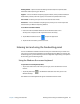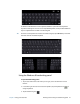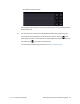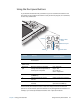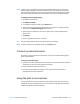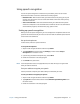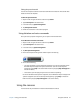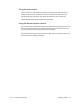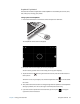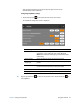User's Guide
Chapter 2 Using your C5te/F5te Using the cameras 35
After you take your photo, you can tap the Flip icon again to return to the
documentation camera viewfinder.
Configuring SnapWorks settings
1. Tap the Settings icon in the upper left-hand corner of the screen.
The SnapWorks configuration screen is displayed.
T
IP: Tap the Left Arrow icon to return to the previous screen. Tap the Close icon to
exit SnapWorks.
Setting Description
Camera Resolution Change the resolution of your photos—High = 2048 × 1536
pixels; Med = 1024 x 768 pixels; Low = 640 x 480 pixels
(Note: These resolution values apply to the documentation
camera only.)
Image Storage Specify the location where your photos are stored.
Default Saved
Image Type
Use to select the image format you want to use for your
photos.
GPS Stamp Visible Tap On to include a GPS location stamp on your photo. You
can see the GPS stamp when you view your photo.
Time Stamp Visible Tap On to include a time stamp on your photo.
Language Select your preferred language for the SnapWorks interface.