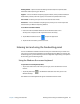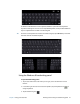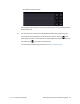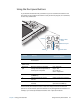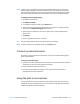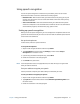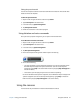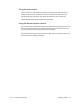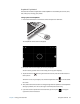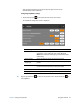User's Guide
Chapter 2 Using your C5te/F5te Using speech recognition 31
Using speech recognition
You can use speech recognition to interact with your tablet by voice. You can dictate
documents and emails or use voice commands to control programs.
• Dictation mode—With Dictation mode, your tablet listens to everything you say and
converts your words to text. You can use dictation mode to enter text directly into any
document or text box.
• Voice command mode—With Voice command mode, your tablet listens for specific
words that correspond to a list of available voice commands. You can use commands to
switch between programs, save documents, copy, paste or undo.
Setting up speech recognition
Before you can use speech recognition, you must configure the microphones and train the
system for the characteristics of your voice. You can then take the available speech tutorial
to learn basic voice commands.
Set up the microphones
For best results, move to a quiet environment.
To set up the microphones:
1. Swipe in from the right side of the screen and tap Search.
2. Type microphone in the search field, tap Settings, and then choose Set up a
microphone from the search results.
3. If you’re using the tablet’s microphone array, select Other.
4. Follow the instructions in the setup program.
5. Click Finish when you’re done.
N
OTE: If the microphones are set to an appropriate level, the meter will stay in the green zone
while you read the sentences.
Train your tablet to recognize your speech
Use this procedure to improve your tablet’s ability to understand your voice.
To train your tablet to recognize your speech:
1. Swipe in from the right side of the screen and tap Search.
2. Type speech in the search field and then choose Windows Speech Recognition from
the search results.
3. Follow the instructions in the setup program.