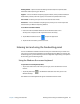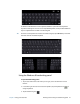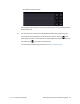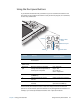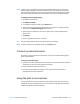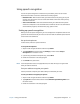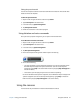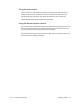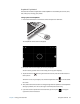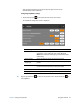User's Guide
Chapter 2 Using your C5te/F5te Using the front panel buttons 29
Using the front panel buttons
As you become more familiar with your Tablet PC, you can customize the buttons on the
front panel. You can configure the buttons to start your favorite program, run a command,
or enter a key combination.
The directional pad orientation rotates to match the display orientation. To move the
pointer in a certain direction, press that direction on the pad regardless of orientation. For
example, “up” in landscape orientation becomes “left” in portrait orientation.
Button Primary
Secondary
(Function+button)
Function Activates secondary function for
other buttons
N/A
Motion
Tablet Center
Starts Motion Tablet Center Opens Windows® Journal™
Directional
pad
Moves the pointer or navigates
through documents. Equivalent to
arrow keys on a keyboard.
Left = Shift+Tab
Right = Tab
Up = Page Up
Down = Page Down
Enter Makes a selection—equivalent to
the Enter key
Windows® logo key
A Performs application-specific
function
Rotates the display orientation
B Activates the barcode reader (if
installed)
Cancels the current task—
equivalent to the Esc key
A
B
Function
Motion Tablet
A button
Barcode reader
Directional pad
Enter
Center