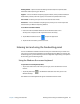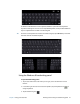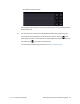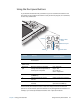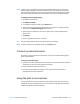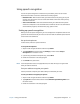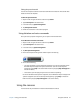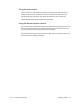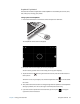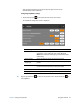User's Guide
Chapter 2 Using your C5te/F5te Entering text and using the handwriting panel 26
Getting Started—Opens the C5te/F5te Getting Started Guide, which provides basic
information about operating your Tablet PC.
Support—Links to the Motion Computing Support website, which provides information
about Motion products, technical support, and customer and professional services.
User’s Guide—Enables you to open or save this C5te/F5te User’s Guide.
Accessories—Links to the Motion Computing store, where you can view and purchase
accessories for your Motion Computing Tablet PC.
To use Know Your Motion Tablet:
1. Locate the Know Your Motion Tablet tile on the Windows 8 Start screen.
You may have to swipe to the left if you don’t see the tile initially.
2. Tap the Motion Tablet Center tile to open the application.
3. Tap the tile for the resource you want to access.
Entering text and using the handwriting panel
You can use different methods to enter text with your C5te/F5te to fit your needs. You
can use an on-screen touch keyboard or the handwriting panel. When you write on the
handwriting panel, your handwriting converts to digital ink. Digital inking is the process
of converting your handwriting to text.
Using the Windows 8 on-screen keyboard
To open the on-screen keyboard, either:
• Tap in a text field or other area where you can type, such as the URL field in a web
browser.
• Tap the keyboard icon in the Windows notification area when you’re in the
Windows desktop.
The default on-screen keyboard will appear at the bottom of the screen.