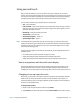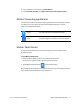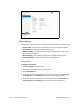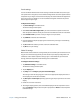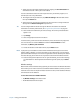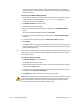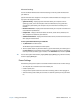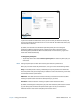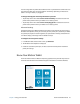User's Guide
Chapter 2 Using your C5te/F5te Know Your Motion Tablet 25
You can change how the power button behaves when it is pressed either to hibernate or to
shut down the tablet. You can set the behavior individually, depending on whether the
tablet is running on battery or plugged in.
To change what happens when the power button is pressed:
• Tap the drop-down menu beside Power switch on battery: and select the action the
power button performs when your Tablet PC is on battery power.
• Tap the drop-down menu beside Power switch plugged in: and select the action the
power button performs when your Tablet PC is on battery power.
Advanced settings
The Advanced settings in Motion Tablet Center’s Power screen provide you with access to
Windows Power Options, where you can create your own power plan, customize your Tablet
PC’s power plan, adjust the screen brightness, set a password on wakeup, choose when to
turn off the display, and change when the Tablet PC sleeps.
To configure advanced power settings:
1. In the Motion Tablet Center Power screen, tap Advanced.
2. The Windows Power Options are displayed.
3. Choose or customize a power plan, or select a task from the left pane for additional
power plan settings.
Know Your Motion Tablet
Know Your Motion Tablet is a Motion Computing application that provides easy access to
C5te/F5te documentation and the Motion Support and Tablet PC accessories websites.