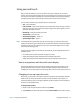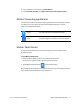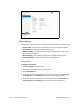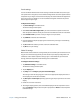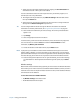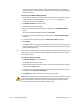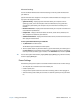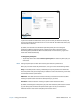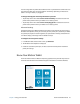User's Guide
Chapter 2 Using your C5te/F5te Motion Tablet Center 23
Advanced settings
You can use Motion Tablet Center’s Advanced settings to view all system information for
your Tablet PC.
System Information lists categories in the left pane and details about each category in the
right pane. The categories include:
• System Summary—Displays general information about your computer and the
operating system, such as the computer name and manufacturer, the type of basic
input/output system (BIOS) your computer uses, and the amount of memory that's
installed.
• Hardware Resources—Displays advanced details about your computer's hardware and
is intended for IT professionals.
• Components—Displays information about disk drives, sound devices, modems, and
other components installed on your Tablet PC.
• Software Environment—Displays information about drivers, network connections, and
other program-related details.
To view system information for your Tablet PC:
1. Tap Advanced in the Tablet screen.
The Windows System Information window opens.
2. To find a specific detail in System Information, type the information you're looking for in
the Find what: field at the bottom of the window. For example, to find your computer's
Internet protocol (IP) address, type IP address in the Find what: field, and then tap Find.
T
IP: You can save System Information by tapping File, tapping Save, typing a name for the file,
and then tapping Save again.
Power Settings
The following configuration options are available in Motion Tablet Center’s Power settings:
• Turn off power for unused devices to extend battery life.
• Choose a power plan.
• Change how the power button functions when on battery power or when plugged in.
• Advanced settings that enable you to choose or customize a power plan for your Tablet
PC.