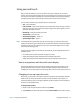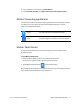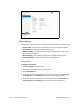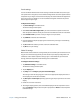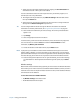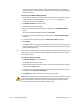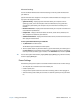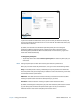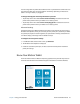User's Guide
Chapter 2 Using your C5te/F5te Motion Tablet Center 20
Touch settings
You can use Motion Tablet Center’s Touch Settings to enable or disable touch, select right-
click options when using touch, and to calibrate the digitizer for touch. The digitizer detects
the position of your finger on the touchscreen display. You should calibrate the digitizer the
first time you start your Tablet PC. You can recalibrate the digitizer whenever the pointer
doesn’t align with your finger.
To adjust touch settings:
1. Tap Touch Settings in the Tablet screen.
The Touch Settings window opens.
2. Select Press-and-hold to Right-Click if you want to enable this option and move the
slider to adjust the amount of time you touch the screen before this function is activated.
3. Select Enable Touch if you want to use your finger as an input device.
4. Tap Calibrate to activate touch calibration.
5. Provide calibration samples by tapping the crosshairs with your finger in the following
screen as directed.
6. Tap Ye s or No when asked if you want to save the calibration data.
7. Tap OK to save your settings.
Tablet PC settings
Motion Tablet Center’s Tablet PC settings enable you to customize your C5te/F5te to fit the
way you work. These settings provide you with access to input display configuration and
calibration; screen rotation sequence settings; right- or left-handed use; pen and touch
settings; and Touch Keyboard and Handwriting Panel customization.
To configure Tablet PC settings:
1. Tap Tablet PC Settings in the Tablet screen.
The Tablet PC Settings window opens.
2. Tap the Display tab.
3. Tap Setup next to Configure your pen and touch displays.
This setting is useful for assigning pen or touch to the appropriate display when one or
more displays are connected to the tablet.
4. Tap Pen input or Touch input depending upon the type of input you want to use on the
display.
5. Follow the on-screen instructions.
6. To configure display options, select the available displays from the drop-down list and
then tap Calibrate configure touch and pen input options or Reset to reset the options
to default settings.