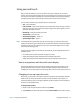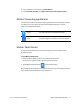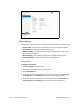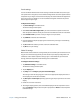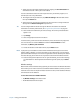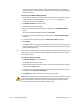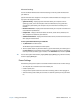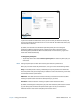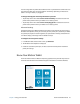User's Guide
Chapter 2 Using your C5te/F5te Using pen and touch 16
Using pen and touch
With the C5te/F5te Tablet PC, you can use either your finger, a digitizer pen, or both to
interact with the touchscreen display. You use your digitizer pen or your finger as you would
use a mouse. For example, tapping twice is the same as double-clicking a mouse. Tapping
and holding is the same as right-clicking a mouse to open context-sensitive menus.
Here are some common ways to perform tasks on a touchscreen:
• Tap—Select something
• Press and hold—Open a menu of options. This is equivalent to right-clicking a mouse to
display the right-click menu. Press and hold your finger until a square appears, then lift
your finger to display the menu.
• Double-tap—Perform a double-click action
• Tap and drag—Drag and drop
• Pinch fingers together—Zoom out
• Spread fingers apart—Zoom in
N
OTE: If the tablet doesn’t respond when you tap with your finger, try using more area of your
fingertip. Unlike other types of touchscreens, the C5te/F5te capacitive touchscreen doesn’t
respond to other input. For example, you can’t tap it with another object such as a credit
card or if you’re wearing gloves.
If the pen doesn’t respond as accurately as you would like, you can make adjustments. For
example, you can:
• Use the button on the pen to perform the right-click action
• Adjust how quickly the tablet responds when you double-tap the pen
• Adjust how quickly the tablet responds when you press and hold the pen button
How to use gestures with the multi-touch display
The C5te/F5te Tablet PC touchscreen display supports multi-touch, which allows you to
directly manipulate items on-screen, such as to navigate websites and view photos. For
example, you can use your fingers to scroll through lists, zoom in and out, rotate, and so on.
Changing to one-tap open for touch
With touch, you may want to change how you select and open items. By default, Windows
folders are set up so that you tap once to select an item and double-tap to open it. For
touchscreen displays, you can change the behavior to point to select an item and open an
item with one tap instead of two.
To change folder options:
1. Swipe in from the right side of the screen and tap Search.
2. Type control in the search field and then choose Control Panel from the search results.