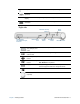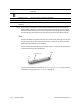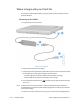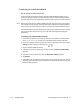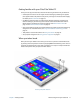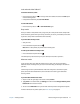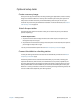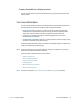User's Guide
Chapter 1 Getting Started Optional setup tasks 13
Optional setup tasks
Create a recovery image
Once you’ve set up your C5te/F5te, including installing your applications, create a recovery
image on an external USB drive. A recovery drive will allow you to boot your system and
easily access a number of recovery and troubleshooting tools that you can use if you
encounter any issues with your Windows 8 installation. For more information, see Create a
USB recovery drive on page 54.
Attach the pen tether
The C5te/F5te pen comes with a tether so that you can attach the pen to your tablet to
prevent misplacing it.
To attach the pen tether:
1. Slip one end of the tether through the hole at the end of the pen, then pull the pen
through the loop until it’s tight.
2. Slip the other end of the tether through the attach point on the C5te/F5te, then pull the
pen through the loop until it’s tight.
You can purchase additional pens from the Motion Computing Accessories page.
Connect the tablet to a docking station
A variety of docking solutions for the C5te/F5te are available for purchase on the Motion
Computing Accessories page.
The docking stations for the C5te/F5te adds functionality to your tablet, including port
expansion for Ethernet, VGA monitors, and USB devices such as printers, keyboards, and
mice. The docking station also charges the tablet and includes a charging bay for an extra
battery. Mobile docks are also available for your C5te/F5te and enable you to mount your
Tablet PC in a variety of vehicles. For details on installing and using the docking station, see
the User’s Guide that accompanies your docking station.