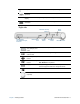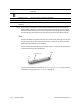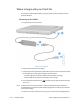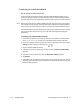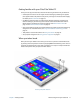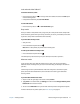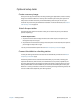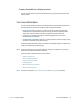User's Guide
Chapter 1 Getting Started Overview of the C5te/F5te 8
N
OTE: If you push any of the Tablet PC buttons while a Windows 8 Store App such as Internet
Explorer, Maps, or Weather is running and visible on your tablet screen, you may need to
open the Windows Desktop to view or use the application that was started by that button.
This does not apply to the Power or Security buttons and is known Windows 8 behavior.
Pen
The C5te/F5te Tablet PC supports touch with a pen as well as with your finger. You may find
the pen handy when you want to write a quick email or take notes. The pen is particularly
effective for precise data entry and navigation.
The pen includes a pressure-sensitive tip, a function button, and an eraser. The pen contains
no batteries and requires no external power.
C5te/F5te pen
You can purchase additional pens from the Motion Computing Accessories page. For more
information on using the pen, see Pen and Touch on page 18.
Battery gauge Indicates the level of battery charge when you press the button next to
the gauge.
Battery latch Opens the battery compartment’s door.
Regulatory label Contains regulatory and safety information.
Docking guide Aligns the unit with the docking station (sold separately).
Smart card reader
(optional)
Reads information on a smart card.
Function button
Eraser
Tip