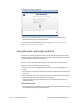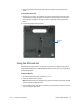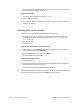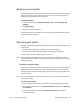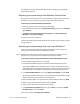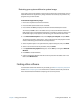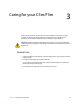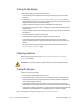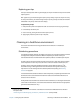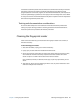User's Guide
Chapter 2 Using your C5m/F5m Backing up your system 54
Backing up your system
To protect against loss or accidental deletion, schedule backups to occur automatically on a
regular basis. Windows 7 has a backup tool that you can use to set up what you want to
backup and schedule backups on a regular basis.
To schedule backups:
1. From the Control Panel, tap System and Security category then tap Back up your
computer.
2. Tap Set up backup.
Follow the on-screen instructions.
You can restore files from a backup. For more information, open Windows Help and search
for “Restore files from a backup.”
Restoring your system
Windows 7 includes specialized tools for restoring your system in case of system failure. This
section covers:
• Creating a system image to use to restore your computer if necessary
• Restoring the computer from a system image using Windows control panel
• Restoring the tablet from BIOS if Windows 7 cannot run
N
OTE: System images are designed for restoring your entire system at once when you have a
serious problem with Windows 7. If you want to install particular files, folders, or other data,
use Windows Backup.
Creating a system image
You can use a system image to restore the contents of your tablet if it ever stops working. A
system image is an exact copy of a drive and includes Windows 7, your system settings,
programs, and files. The system image requires an external drive, such as a USB flash drive,
to store the image.
N
OTE: We recommend that you create a system image as soon as you set up your tablet and then
periodically thereafter.
To create a system image:
1. Locate a USB flash drive or other external drive to use for storing your system image.
2. From the Windows Control Panel, tap System and Security category, then tap Back up
your computer.
3. From the navigation bar on the left, tap Create a system image, then follow the
on-screen instructions.