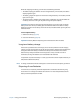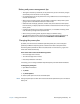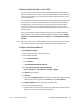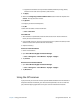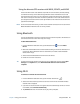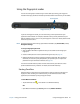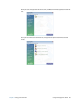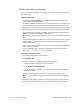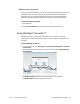User's Guide
Chapter 2 Using your C5m/F5m Using the fingerprint reader 47
Using the fingerprint reader
You can use the fingerprint reader to log on to the tablet by scanning your fingerprint
instead of entering a password. This feature provides another level of security for the tablet.
If you use the fingerprint reader, you can avoid having to enter passwords for your
applications and websites. For example, instead of entering various passwords to your
different website accounts, you can use your fingerprint to serve as a master password that
works for all your accounts.
N
OTE: To adjust fingerprint sensor settings, open Motion Dashboard, tap Pen & Tablet, and tap
Navigation Settings.
To set up a fingerprint password:
1. Start the Motion OmniPass™ application that you use to define and manage your
fingerprint.
2. Create an Omnipass user account (called enrolling the user). See page 49.
3. Replace passwords for sites by registering OmniPass credentials. After enrolling in
OmniPass, the next time you’re prompted for your password you can replace the
password with your OmniPass credentials. See page 50.
You can also use OmniPass to protect sensitive data stored on your Tablet PC and to
perform additional security measures. For details, see the OmniPass help.
Starting OmniPass
OmniPass works in conjunction with the fingerprint reader to create and manage your
fingerprints. After enrolling as an OmniPass user, you use OmniPass to secure files,
applications, and websites by using a fingerprint swipe.
To start Motion OmniPass:
• Tap the OmniPass icon in the taskbar in the Windows desktop.
OR
• Open Motion Dashboard, tap Security and then tap Motion OmniPass
Scan fingerprint
Fingerprint reader