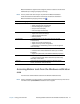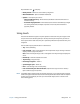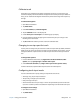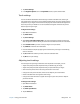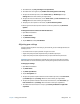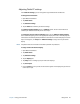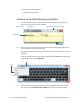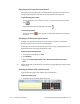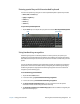User's Guide
Chapter 2 Using your C5m/F5m Using touch 23
Calibrate touch
The digitizer is an application that detects the position of the pen or your finger on the
touchscreen display. You should calibrate the digitizer the first time you start your Tablet PC.
Then, you can recalibrate the digitizer whenever the pointer doesn’t align with the pen tip
or finger.
To calibrate the digitizer:
1. Open Motion Dashboard.
2. Tap Pen & Tablet.
3. Under Pen & Tablet, tap Calibrate Digitizer.
4. Tap the Calibrate button in the Display tab.
5. Choose Pen input or Touch input in the following pop-up display.
6. Provide calibration samples by tapping the crosshairs with your pen or finger in the
following screen as directed.
7. Tap Ye s or No when asked if you want to save the calibration data.
Changing to one-tap open for touch
You may want to change how you use touch to select and open items. By default, Windows
folders are set up so that you tap once to select an item and double-tap to open it. You can
change the behavior to point to select an item and open an item with one tap instead of
two.
To change folder options:
1. From the Windows Control Panel, tap Appearance and Personalization, Folder
Options, then tap Specify single- or double-click to open.
2. Under Click items as follows, tap Single-click to open an item (point to select).
For more information, open Windows Help and search for “folder options.”
Configuring touch input mode
You can customize touch input by setting the input mode. You can use:
• Your finger only; no pen input is detected.
• The pen only; no finger input is detected.
• Both your finger and a pen.
• Switch between touch and pen input, in which case you double-tap to switch to touch
input. This is useful to prevent the tablet from responding to unintentional touch input.
To configure touch settings:
1. Open Motion Dashboard.
2. Tap Pen & Tablet.