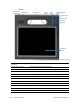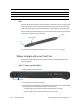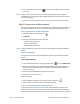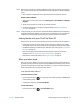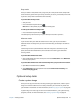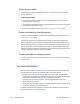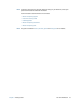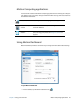User's Guide
Chapter 1 Getting Started Where to begin with your C5m/F5m 14
4. Press and release the power button located on the top right side of the C5m/F5m
to turn it on.
N
OTE: You don’t have to wait until the Tablet PC is fully charged before using it. However, it’s
recommended that you keep the power adapter plugged into an outlet so your C5m/F5m
can continue charging.
5. Follow the on-screen instructions to set up your user account and activate Windows.
Step 2: Connect to a wireless network
The C5m/F5m includes built-in Wi-Fi® and Bluetooth®. Your Tablet PC may also be equipped
with mobile broadband. To connect to available wireless networks, follow these steps:
Step 1. Enable Wireless from Motion Dashboard
1. From the taskbar, tap the Dashboard icon.
2. Tap Wireless.
3. Enable the desired available wireless networks:
• Bluetooth Internal Wireless
• 802.11 Internal Wireless
• Mobile Broadband with GPS
N
OTE: If mobile broadband isn’t listed, your C5m/F5m isn’t equipped with a mobile broadband
module.
Step 2. Set up Bluetooth
Your C5m/F5m has a built-in Bluetooth adapter to connect to other Bluetooth-enabled
devices.
To add a Bluetooth device:
1. From the Windows notification area, tap the Bluetooth icon and select Add a Device.
2. Make sure the Bluetooth device is discoverable according to the device manufacturer’s
instructions. When a Bluetooth device is discoverable, it’s visible to other Bluetooth
devices within range.
3. Select the desired Bluetooth device from the list of devices.
4. Follow the on-screen instructions.
Step 3. Set up Wi-Fi
1. From the Windows notification area, tap the wireless network icon .
2. Select a wireless network from the list of available networks.
Step 3. Set up mobile broadband with GNSS (optional)
If you purchased your C5m/F5m with the optional mobile broadband module, you can
connect to high-speed cellular networks worldwide. With the mobile broadband module
and a data plan from one of several cellular network providers, you have full Internet access.