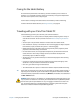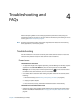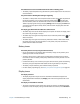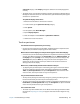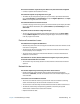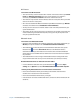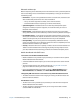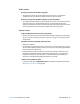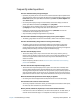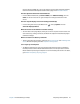User's Guide
Chapter 4 Troubleshooting and FAQs Troubleshooting 65
On-screen instructions require me to press Enter or Esc, but I don’t have a keyboard
• Connect a keyboard to the tablet to continue.
The C5m/F5m responds to my finger but not my pen
• The tablet may be configured to ignore pen input. To check, open Motion Dashboard
then tap Pen & Tablet. Tap Touch Settings and tap the Digitizer Options tab. Set Input
mode to the recognize both touch and pen.
The C5m/F5m tablet is too sensitive to touch
• Consider changing a touch setting so that you have to double-tap the display to enable
touch. Open Motion Dashboard, then tap Pen & Tablet. Tap Touch Settings and then
Auto mode.
The pointer on the screen doesn’t align with the pen
• The pen may need to be calibrated. Open Motion Dashboard, then tap Pen & Tablet,
and tap Calibrate digitizer. The calibration program begins. Don’t touch the display
until the program has finished.
Ports and connectors issues
The tablet doesn’t recognize the USB device
• Windows may take a short time to recognize the USB device. Wait a few moments to see
if the device is recognized.
• The device may not be connected properly. Check the connection and ensure that it’s
inserted properly into the USB port.
• The correct driver might not be included with Windows 7. Check the manufacturer’s
website for a current driver.
The C5m/F5m is in its dock, but the tablet doesn’t recognize any accessory devices,
such as the external disk drive or monitor
• The C5m/F5m may not be fully seated in the dock. Remove it from the dock and then
replace it.
Network issues
The wireless adapter keeps connecting even when I don’t want it to
• Disable the desired wireless adapter from the Motion Dashboard. Open Motion
Dashboard, tap Wireless, and clear the checkbox next to the wireless adapter that you
want to disable.
I can’t connect to a wired Ethernet network
• To connect to an Ethernet network, your C5m/F5m must be connected to a docking
station. The Ethernet port for the C5m/F5m is located on the dock.
• The connection to the dock may be loose. Remove the Ethernet cable and reconnect it.
• The Ethernet network may be experiencing problems. Check with your System
Administrator to determine the status of the network.
• Replace the Ethernet cable.