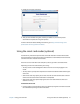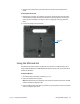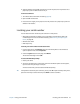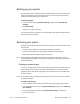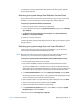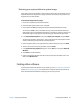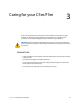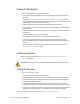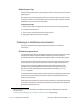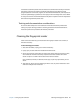User's Guide
Chapter 2 Using your C5m/F5m Locating your serial number 53
4. Slide the SIM card into the SIM card slot until it clicks into place. You may need to use a
paper clip to push the SIM card all the way in.
To remove a SIM card:
1. Turn off the tablet and remove the battery (page 40).
2. Open the SIM card slot door.
3. Press the card in slightly until it pops out. You may need to use a paper clip to push the
SIM card in to release it.
Locating your serial number
You can locate the serial number for your C5m/F5m in these places:
• White label underneath the battery, which is located on the back of the tablet. The
number begins with “S/N.” To remove the battery, see Removing and replacing the
battery on page 40.
• Windows Start menu
• BIOS setup utility
To locate your serial number from the Start menu:
1. From the Start menu, tap Computer, then tap and hold anywhere in the window to
open the options menu. Select Properties.
2. Under the System section of the page, view Model.
The serial number begins with “S/N.”
To access the BIOS Setup Utility:
1. Restart your tablet.
2. As soon as the tablet starts, and no later than when the Motion splash screen appears,
tap the screen with your finger or the pen.
An alert sounds when you’ve accessed the BIOS Setup Utility.
T
IP: If a keyboard is attached to your C5m/F5m, you can press F2 to open the Setup Utility. Then,
press the arrow keys to select items and press Enter to select a submenu.