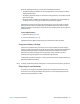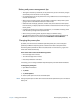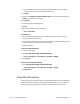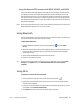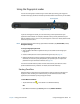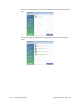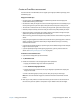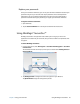User's Guide
Chapter 2 Using your C5m/F5m Using Bluetooth 46
Using the discrete GPS receiver with WAAS, EGNOS, and MSAS
The discrete GPS receiver uses satellites to provide the current location, altitude, heading,
and horizontal velocity of the tablet through Windows' Sensor Framework and a virtual
communications port. There is no user interface for the discrete GPS receiver. The discrete
GPS receiver is always on whenever the tablet is powered on. The virtual communications
port assigned to the discrete GPS receiver by Windows can be viewed in the Control Panel
System Device Manager.
N
OTE: To use the discrete GPS receiver, you don’t need a network connection or an account with a
Mobile Broadband network carrier or service provider.
Using Bluetooth
You can use Bluetooth to connect to accessory devices or other computers. The devices can
communicate with each other when they are in range.
To add a Bluetooth device:
1. From the Windows notification area, tap the Bluetooth icon and select Add a
Device.
2. Make sure the Bluetooth device is discoverable according to the device manufacturer’s
instructions. When a Bluetooth device is discoverable, it’s visible to other Bluetooth
devices within range.
3. Select the desired Bluetooth device from the list of devices.
4. Follow the on-screen instructions.
T
IP: To make the C5m/F5m visible to other devices, tap the Bluetooth icon then select Open
settings. On the Options tab, select Allow Bluetooth devices to connect to this
computer.
Using Wi-Fi
To connect to a wireless local area network:
1. From the Windows notification area, tap the wireless network icon .
2. Select the wireless network you want to connect to from the list of available wireless
networks that is displayed.
3. If you want to use this network on a regular basis and automatically connect to it when
it’s available, select Connect automatically.
4. Tap Connect and enter the network security key when prompted.