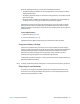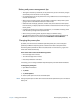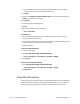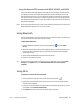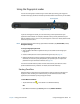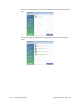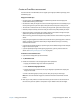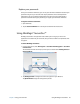User's Guide
Chapter 2 Using your C5m/F5m Using Mobile Broadband with GNSS 43
Changing how the power button functions
When you press and release the power button, it can go into one of the following modes:
• Sleep—The tablet pauses all activity immediately and quickly resumes when awakened.
This saves power when you are away from your tablet for a short time. However, you will
lose unsaved data if there’s a power failure.
• Hibernate—The tablet saves the contents of memory to the storage drive and shuts
down. Pressing the power button restores the desktop exactly as you left it. Hibernate
consumes less power than Sleep mode and takes less time to restart than the Shut down
option.
• Shut down—Tablet shuts down. Pressing the power button reboots the tablet.
By default, the tablet goes to sleep when you press and release the power button. To wake
up your tablet, press and release the power button again. You can put the tablet in
Hibernate mode or shut it down completely from the Start menu.
You can change how the power button behaves when it is pressed either to hibernate or to
shut down the tablet. You can set the behavior individually—depending on whether the
tablet is running on battery or plugged in.
To change what happens when the power button is pressed:
1. Open Motion Dashboard.
2. Tap Power.
3. Beside Power Switch on battery, select what you want to happen when the power
switch is pressed while the tablet is running on battery.
4. Beside Power Switch plugged in, select what you want to happen when the power
switch is pressed while the tablet is plugged into an outlet.
Using Mobile Broadband with GNSS
Use the information in this section to enable Mobile Broadband and the Mobile Broadband
GNSS receiver. Mobile Broadband access requires an account with a Mobile Broadband
network carrier. To use the GNSS receiver, you don’t need a network connection or an
account with a Mobile Broadband network carrier.