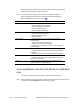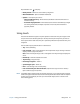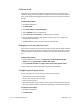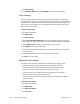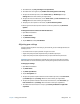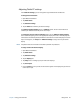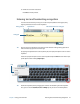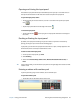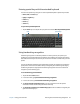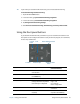User's Guide
Chapter 2 Using your C5m/F5m Using touch 24
3. Tap Touch Settings.
4. In the Digitizer Options tab in the Input Mode section, tap the desired mode.
Touch settings
You can use Motion Dashboard’s Touch Settings to enable or disable touch, select right-
click options when using touch, and to calibrate the digitizer for touch. The digitizer detects
the position of your finger on the touchscreen display. You should calibrate the digitizer the
first time you start your Tablet PC. You can recalibrate the digitizer whenever the pointer
doesn’t align with your finger.
To adjust touch settings:
1. Open Motion Dashboard.
2. Tap Pen & Tablet.
3. Tap Touch Settings.
4. Select Press-and-hold to Right-Click if you want to enable this option and move the
slider to adjust the amount of time you touch the screen before this function is activated.
5. Select Enable Touch if you want to use your finger as an input device.
6. Tap Calibrate to activate touch calibration.
7. Provide calibration samples by tapping the crosshairs with your finger in the following
screen as directed.
8. Tap Ye s or No when asked if you want to save the calibration data.
9. Tap OK to save your settings.
Adjusting touch settings
You can adjust how your finger movements are interpreted. For example, you can:
• Adjust how quickly the tablet responds when you double-tap your finger.
• Adjust how quickly the tablet responds when you press and hold your finger.
• Show the touch pointer when interacting with items on the screen.
• Change the touch pointer location, which can be helpful if you’re left-handed.
• Enable or disable multi-touch gestures and inkings.
• Change the location of menus to appear to the right of your hand, which is helpful if
you’re left-handed.
To change touch settings:
1. Open Motion Dashboard.
2. Tap Pen & Tablet.
3. Tap Pen & Input Devices.
4. Tap the Touch tab.