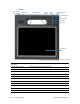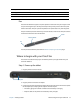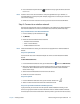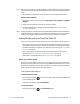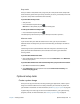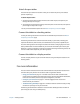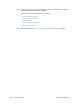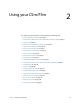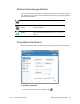User's Guide
Chapter 1 Getting Started Optional setup tasks 16
Sleep mode
Place your tablet in Sleep mode when you go away for a short period of time. Sleep mode
conserves battery power while you’re away and when you return, your desktop is the same
as you left it. Sleep mode is sometimes called “standby.”
To put the tablet in Sleep mode:
• Save your files.
• Press and release the power button .
Note: While in Sleep mode, the power button flashes green.
To wake up the tablet from Sleep mode:
• Press and release the power button .
The tablet quickly resumes activity and your desktop is the same as you left it.
Hibernate mode
If you intend to leave your tablet for several hours or more, you can put the tablet in
Hibernate mode. Like sleep, when you return from hibernate, your desktop is the same as
you left it.
It takes longer to start up from Hibernate mode than sleep, but it consumes very little
power, saves data to disk beforehand, and is still faster than starting your tablet after
shutting it down.
To put the tablet in Hibernate mode:
1. Open the Windows Start menu and tap the arrow beside Shut down. Select Hibernate
from the pop-up menu.
To put the tablet in Hibernate mode automatically when you press the Power button:
1. Open Motion Dashboard and tap Power.
2. Select Hibernate from the dropdown menu beside Power Switch on battery: and
Power Switch plugged in:.
Optional setup tasks
Create a system image
Once you’ve set up your C5m/F5m, including installing your applications, create a system
image on an external USB drive. This is a safety measure if you encounter any issues with
your Windows 7 installation. For more information, see Backing up your system on page 54.
A system image is an exact copy of a drive and includes Windows 7, your system settings,
programs, and files. For more information, see Creating a system image on page 54.