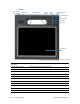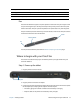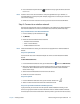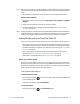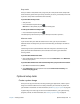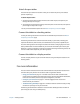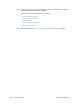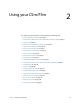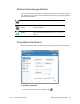User's Guide
Chapter 1 Getting Started Where to begin with your C5m/F5m 15
N
OTE: Before you can connect to a mobile broadband network, you must have an active account
with a cellular network provider. Some providers require a SIM card for mobile broadband
access.
1. With the Tablet PC powered off, insert the SIM card and then power the tablet on.
Enable mobile broadband:
1. Start Skylight. From the Start menu, select All Programs > Sierra Wireless > Skylight >
Skylight.
2. Tap the connect button to connect to your wireless networks.
3. For detailed information on configuring mobile broadband, see Configure Mobile
Broadband on page 44.
N
OTE: If you purchased your C5m/F5m with the optional Mobile broadband with GPS module or
the optional discrete GPS module, your tablet has GPS capabilities. You can use most GPS
navigation and mapping applications to find your current and destination locations.
Getting familiar with your C5m/F5m Tablet PC
Once you’ve set up your C5m/F5m, take a few minutes to get familiar with your Tablet PC.
• Calibrate pen and touch. You can adjust the touch settings by calibrating the digitizer.
(The digitizer detects the position of the pen or your finger on the touchscreen display.)
• Use Motion Dashboard to customize your tablet to fit your work style. See Using Motion
Dashboard on page 20.
• Open the writing pad and provide handwriting samples to improve handwriting
recognition. See Entering text and handwriting recognition on page 27.
• Take photos or use the web camera. See Using the cameras on page 32.
When you take a break
When you leave your Tablet PC for a while, you can lock it to prevent unauthorized access
by pressing the Security button and then by tapping Lock on the following screen. You can
configure the Power button to shut down your Tablet PC, or to put it in Sleep or Hibernate
mode to save power when you press the Power button.
Lock and unlock the Tablet PC
To lock the Tablet PC, either:
• Press the security button on the right side of the tablet and select the Lock option
on the following screen.
• If a keyboard is attached, press Ctrl+Alt+Delete.
To unlock the tablet:
• Press the security button or Ctrl+Alt+Delete again.