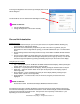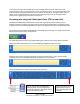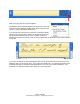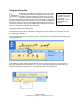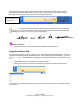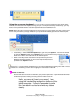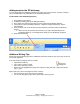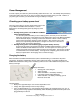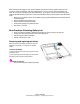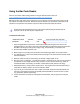User's Manual
Click on the gray gear icon Tools and Options
This will bring up the menu that will allow you to put the TIP at the top
of the screen or the bottom by clicking on the “Dock at the Top of the
Screen” or “Dock at the Bottom of the Screen.”
If you dock the TIP at the top of the screen the TIP will automatically
expand as you had more lines. Below is an example of how the TIP
will expand when docked at top of screen. However, if the TIP is
docked at the bottom of the screen, it has no room to expand and you will need to tap on Insert at the end
of each line.
If you select “Undocked” the TIP tool will appear whenever you put the pen close to the screen and will
disappear when you take the pen away. This is called the “floating TIP.” It is important to remember that
this functionality may not work with certain applications or if you are using a Citrix environment. Your
Help Desk or IT department will be able to tell you if you are using Citrix.
Page 13 of 29
© 2008 Motion Computing, Inc. All Rights Reserved Rev. 4