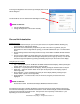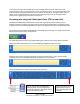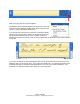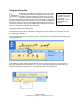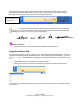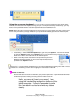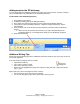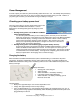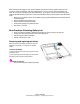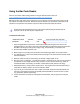User's Manual
To change the pen tips: Take the little silver metal C-shaped device that came with the pens and
replacement tips. There is a notched area on one of the open end of the C. Use the C-shaped device like
a pair of tweezers and grasp the end of the pen tip. Pull out the old pen tip and replace with a new one.
NOTE: If your IT department did not provide you with replacement tips or the tip changing tool then
contact your IT support group and request a new pen tip.
Accessing and using the Tablet Input Panel (TIP) to insert text
The Motion C5 Mobile Clinical Assistant Input Panel (TIP) is the primary tool for entering text and
provides several text correction and control options. The TIP also includes buttons for activating speech
recognition and voice command capabilities. It is opened by tapping the TIP icon in the Windows task bar.
Tap the icon to open the Motion C5 Mobile Clinical Assistant Input panel (TIP). It is usually located at the
bottom left of the screen next to the start menu
The Tablet Input Panel has three input modes: Writing Pad, Character Pad, and On-Screen Keyboard
Writing Pad: With some practice, you can use handwriting recognition 80-95% of the time
Character Pad: note the vertical lines that make a space for each character – this is good for writing
complicated names or medications with letters and numbers such as D51/2NS
On-Screen Keyboard: best used for User Names and Passwords
You can change from the writing pad to a
character pad or on-screen keyboard at
any time by tapping the appropriate icon on
the left side of the TIP panel.
On the right side of the TIP
panel there are icons for
Tools and Options and for
TIP Help.
Page 12 of 29
© 2008 Motion Computing, Inc. All Rights Reserved Rev. 4