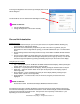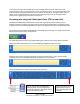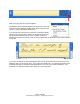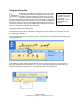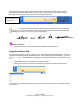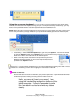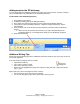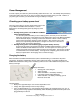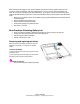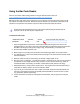User's Manual
To change the brightness of the screen tap on Display menu on left
side of dialog box
Use the slider bar to move between Dim and Bright as needed
Hands on exercise:
• Use the calibration feature
• Change the brightness of the screen manually
Pen and Ink Introduction
Digital pen basics
• When you write with the pen, you can rest your hand or arm anywhere without disturbing any
open programs or damaging the display.
• Watch the cursor instead of the pen tip when you write. The cursor is a guide for your pen
movements. If it does not align with the pen tip, you should recalibrate the pen – see instructions
above.
• Practice writing and learn how firmly and where to tap on the Motion C5 Mobile Clinical Assistant
screen.
• The pen can be held like any other writing tool. Learn how to hold it and when and how to press
the pen function button, which activates right-click options (such as pop-up menus). You can also
activate the right-click options by pressing and holding the pen tip on the surface of the display.
Using the pen as a mouse
• Tap — Firmly tap the pen on the Motion C5 Mobile Clinical Assistant display, without pressing the
function button on the pen; a tap equals a mouse left-click
• Double-tap — Tap the pen twice on the display, without pressing the function button on the pen
• Right-click — Press the function button on the pen and tap the pen on the display (equals a
mouse right-click)
• Press and hold — Press and hold the tip of the pen to the display without pressing the pen
function button (equals a mouse right-click)
• Select/Highlight — To select a letter, word, or line of text, drag the pen across the text to
highlight it.
Hands on exercise:
Practice above skills. Use Microsoft Notepad, WordPad or Word if needed.
If it feels like the pen tip is scratching the display surface then the pen tip needs changed. The pen tips
are softer than the display screen and will not scratch the screen however dirt/grit can become imbedded
in the pen tip and that will scratch the screen. Pen tips have a life expectancy of 6 months to 1 year
depending on use and environment.
Page 11 of 29
© 2008 Motion Computing, Inc. All Rights Reserved Rev. 4