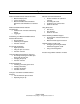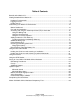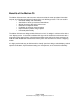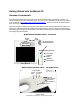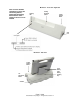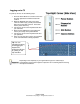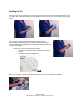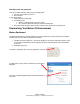User's Manual
FAQ: My screen has gone black
Your C5 has either entered a power saving or standby mode.
1. Use your pen and tap the screen or….
2. Press a button
Is your display back?
1. Look at the power button light
2. Is it blinking or off?
• Blinking = Standby mode (very quick restart)
• Off = power off (either full reboot or resume from hibernate)
3. Press and release the power button to either reboot or bring the C5 out of standby mode
Customizing Your Motion C5 Environment
Motion Dashboard
The Motion Dashboard is a software application on the C5 tablet and is used to customize the computer
environment in two ways that are important to clinicians:
1. Changing the screen brightness – Caveat: the brighter the screen the most battery power is used
so it is recommended that the screen brightness be at the lowest brightness that is comfortable
for the user
2. Calibrating the pen tip -
To open the Dashboard click on the top right button on the C5
To calibrate the pen tap on Pen & Tablet menu on left side of
dialog box
Then tap on Calibrate Digitizer button and follow directions on
the screen
Page 10 of 29
© 2008 Motion Computing, Inc. All Rights Reserved Rev. 4