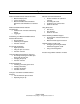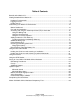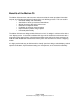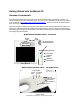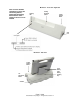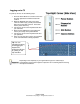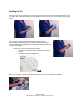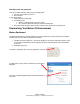Motion C5 Mobile Clinical Assistant User Training Manual Learning objectives: At the end of this course, the learner will 1. Demonstrate understanding of the functionality of the Motion C5 Mobile Clinical Assistant 2. Demonstrate understanding of the cleaning, charging and storage of the Motion C5 Mobile Clinical Assistant. 3. Demonstrate the ability to use the Motion C5 Mobile Clinical Assistant in a full slate mode using the Motion pen for data entry 4.
Agenda Motion C5 Mobile Clinical Assistant Overview • Motion Company Intro • Course Introduction • Motion C5 Mobile Clinical Assistant differences and similarities to a standard PC Microsoft Journal Fundamentals • Access and basic use (hands on exercise) • Converting ink to text • Organizing your Journal notes • Hands on exercise Motion C5 Mobile Clinical Assistant Fundamentals • Hardware tour of chassis and docking station • Logging on Using Sticky Note • How to use • How to delete • Hands on exercise
Table of Contents Benefits of the Motion C5..............................................................................................................4 Getting Started with the Motion C5 ...............................................................................................5 Hardware Fundamentals ...........................................................................................................5 Logging on to C5 ..........................................................................
Benefits of the Motion C5 The Motion C5 saves time, reduces errors and ensures that the most up-to-date information stays at your fingertips throughout all stages of the care delivery process.
Getting Started with the Motion C5 Hardware Fundamentals These illustrations show the basic features of the C5 and docking station required by the clinician. For further information about the functionality, please see the C5 user’s guide found in .pdf format on each C5 or on our website at http://www.motioncomputing.com/support/ . Please note that the C5 product DOES NOT contain any latex products. There are two types of displays; the standard acrylic display and the View Anywhere Display (VAD).
Mobile Clinical Assistant (MCA) - Rear View Digitizer Pen Pen Storage Area Foot Foot Barcode Lens VariableSpeed Fan Sealed Speaker (removable and cleanable) 2MP Camera Lens Camera Light Source Intel Digital Health Logo Battery LEDs Battery Eject Mechanism Button to Activate Battery LEDs Label Area Docking Alignment System Foot Foot MCA Dock - Front View / Left Side AC Power Port 3 USB Ports Ethernet connector TIP: Push in either end of the pen to release and withdraw the pen Security Sl
MCA Dock - Front View / Right Side Note: for more detailed information on using the C5 Docking Station, please see the Docking Station User’s Guide found on the C5 or on our website Docking Alignment System Charging LED System Ejection Button VGA Port MCA Dock - Rear View System Ejection Button Spare Battery Spare Battery Charging Bay Tilt Adjustment Button VGA Port Page 7 of 29 © 2008 Motion Computing, Inc. All Rights Reserved Rev.
Logging on to C5 To power up the C5, use the following steps: 1. Press the Power Button for a second or two-note the green light that surrounds the button will come on 2. When the Windows login asks you to press “CNTL-ALT-DEL” keys, you will press the SAS button on the right side of the C5. This button has the picture of the key. 3. Use the pen and on-screen keyboard and enter your username 4. Either use the TAB button on the keyboard or use the pen and tap in the password field 5.
Holding the C5 There are many ways to hold the C5 and you will need to find the ways that are most comfortable for you. A common way to hold the C5 when you are standing is in the crook of your arm as shown in the pictures below. The screen can also be rotated to landscape mode and held as demonstrated in the picture on the left. Please remember that not all software applications are designed to be viewed in landscape mode and may not work properly.
FAQ: My screen has gone black Your C5 has either entered a power saving or standby mode. 1. Use your pen and tap the screen or…. 2. Press a button Is your display back? 1. Look at the power button light 2. Is it blinking or off? • Blinking = Standby mode (very quick restart) • Off = power off (either full reboot or resume from hibernate) 3.
To change the brightness of the screen tap on Display menu on left side of dialog box Use the slider bar to move between Dim and Bright as needed Hands on exercise: • • Use the calibration feature Change the brightness of the screen manually Pen and Ink Introduction Digital pen basics • When you write with the pen, you can rest your hand or arm anywhere without disturbing any open programs or damaging the display. • Watch the cursor instead of the pen tip when you write.
To change the pen tips: Take the little silver metal C-shaped device that came with the pens and replacement tips. There is a notched area on one of the open end of the C. Use the C-shaped device like a pair of tweezers and grasp the end of the pen tip. Pull out the old pen tip and replace with a new one. NOTE: If your IT department did not provide you with replacement tips or the tip changing tool then contact your IT support group and request a new pen tip.
Click on the gray gear icon Tools and Options This will bring up the menu that will allow you to put the TIP at the top of the screen or the bottom by clicking on the “Dock at the Top of the Screen” or “Dock at the Bottom of the Screen.” If you dock the TIP at the top of the screen the TIP will automatically expand as you had more lines. Below is an example of how the TIP will expand when docked at top of screen.
Using the Writing Pad As you write, the software selects the best match for a word from its dictionary of words and displays it on-screen. Word recognition is based on shapes not actual words. You may write in block text or cursive script but avoid using all caps. The writing pad is the best mode for writing notes that are less than 2-3 sentences in length such as those you write during a shift assessment.
The writing and character pads expand to show Numbers (Num) or Symbols (Sym) toolbars, whose symbols are inserted immediately in the text entry area as you select them. Then, when you begin to hand write on the writing or character pad, the Num or Sym toolbar closes. Number pad can be useful for entering vital signs and I&O Erase by scratching through entire word: Must scratch back and forth in a straight line two or three times; not in circles.
Using the on-screen keyboard. You can use the on-screen keyboard to type words, letters, numbers, and characters from keyboard using your pen. For improved security and accuracy, you may want to enter passwords with the onscreen keyboard instead of handwritten text. NOTE: When using the on-screen keyboard, be sure to place your cursor where you want to enter text in the text entry box before you begin. Whatever you tap will be immediately placed at the insertion point.
Adding words to the TIP dictionary You can greatly improve handwriting recognition for words such as proper names, acronyms, technical terms, and abbreviations by adding them to the handwriting dictionary. To add a word to the handwriting dictionary 1. 2. 3. 4. Open Tablet PC Input Panel. To display the writing pad, tap the Writing Pad button. In the writing area, write the word that you want to add to the handwriting dictionary.
Power Management It is best to place your tablet in a powered docking station when not in use. This will help keep the battery at full power during your work so you may not need to change the battery during your shift. However, if you power gets to 15-20% you should either change the battery or charge it. Checking your battery power level There are several ways to see how much battery power is left on your Motion C5 Mobile Clinical Assistant.
When the battery discharges to 10% a pop up balloon “low battery message” appears unless you are running in a Citrix environment. Ask your IT department if you are not sure if your organization uses Citrix. At 10% power, the battery LED slow blinks amber.
Using the Bar Code Reader There is a free online video training tutorial for using the barcode scanner found at: http://www.motioncomputing.com/products/training_C5_barcode.asp Although the bar code reader emits a red light, it is not a laser but an imager that takes a picture of the bar code for the software to decode. Please note that the first time you use the bar code reader, it will take about 2-5 seconds for the software to open and then the bar code reader will activate.
Holding the C5 for bar code scanning of medication There are several ways to hold the C5 when using the bar code reader. You should experiment to determine the best way for you. You may use different holds depending on the task you are performing. The following pictures show various ways to hold the C5.
Using the Camera The camera lens light is on the back of the C5 and there is a light source just above it. Please note that the first time you use the bar camera, it will take about 5-10 seconds for the software to open and then the camera will activate. You will see the following dialog box. Subsequent scans will not have the delay for the software to open unless the computer is restarted. 1. Press the Camera button to activate the camera and open the viewfinder. 2.
Using the RFID Reader To use the RFID reader 1. Hold the C5 by the handle with the right edge in front of you. 2. Aim the right edge of the C5 at the RFID tag. Ensure that the tag is less than 2 inches from the RFID antenna scan area. 3. Press and release the RFID button on the top of the C5. The RFID light will come on to indicate that the unit is scanning. The RFID light goes off and the unit beeps to indicate a successful scan. The ASCII and Hex data appears in the RFID Tag Data window.
Caring for Your Motion C5 Mobile Clinical Assistant Disinfecting Procedures Disinfecting of the tablet is recommended periodically in accordance with the institutional polices of surface and device safety and cleanliness. Motion has tested a variety of antimicrobial solvents and information on specific products is available upon request.
Additional Support • • To access Motion C5 Users Guide and Quick Reference Guide go to Start -> All Programs -> Motion Resources To access the onboard tutorial for using a tablet PC go to Start -> All Programs -> Tablet PC -> Getting Going with Tablet PC Optional Topics Based on user preference, Microsoft Journal or Sticky Notes could be used to jot notes to yourself during the workday.
Microsoft Sticky Notes You can use Microsoft® Sticky Notes the same way that you use a paper sticky note—to retain names, phone numbers, simple maps with directions, and other information that you need to write quickly and keep easily available. You might want to use a separate one for each patient in your care. For convenience and quick access, sticky notes are kept in a single stack that you can make "stick" to your desktop, are always visible and available.
Practice with facility’s software Logging on to your facility test system or with practice patients, enter the following data using the pen as your input device: Shift Assessment: • Blood pressure (BP) 164/80 • Pulse 92 • Respiratory rate 24 • Temp 38.2 C / 100.8 F • Pulse saturation 89% Respiratory: Crackles in LLQ posterior, decreased breath sounds in all fields. No pain on inspiration. Dry cough. Uses incentive spirometer every hour to 900ml.
Competency Check-off Sheet Learner: ______________________________________ Date: ____________________________ The following skills will demonstrate the learner’s basic competency using the Motion C5 Mobile Clinical Assistant. The leader should complete the self assessment and see the instructor for additional practice if unable to answer Yes. Select N/A if the skill was not covered in your training session.
Motion C5 Mobile Clinical Assistant Competency Test Learner: ______________________________________ Date: ____________________________ 1) The Motion C5 Mobile Clinical Assistant should be cleaned: A) Using soap and water once every 8 hours B) Using disinfectant per facility protocol and procedures C) Clean with plain water when needed D) Soak in disinfecting solution when needed 2) To use the handwriting features of the C5, I must write with block letters only A) True B) False 3) To determine the amount o