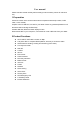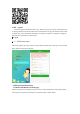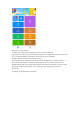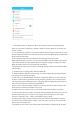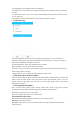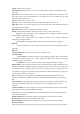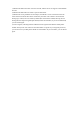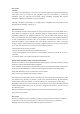User's Manual
① Set the SOS number: 3 numbers can be set. The watch will alarm after pressing the SOS
button for 3 seconds in an emergency, and dial 3 numbers cyclically. When no one answers, the
circular call ends.
② Voice monitoring: generally set to the parent number, after the monitor is turned on, the watch
actively dials the set number, the watch cannot hear the sound of the mobile phone, and the mobile
phone can monitor the watch.
③ Do not disturb period: The watch blocks all calls during the three time periods.
SMS reminder settings: low-power, sos 2 kinds of alarm SMS switch, the number set inside is the
watch alarm message sent to the number, the alarm message is charged according to the normal
SMS, the number will be set to open the monitor after default.
⑥Phonebook: The watch can be set with 15 phonebook numbers, which can be dialed and dialed
with the watch.
⑦ Working mode: 2 working modes, default normal mode.
⑧ Remote shutdown: After the watch is turned on, it can't be turned off by pressing the button.
Only the app can be remotely shut down.
(4) Safety zone: The minimum radius of the fence is 200 meters. When the user enters and exits
the fence, an alarm will be generated for entering and leaving the fence. Note: The fence alarm
will only generate alarm information when it is triggered when the watch GPS is positioned. The
base station locates the fence without alarm information.
(5) Love reward: Select the number of red hearts on the app, click OK to send to the watch, the
watch will show red hearts and number on the screen.
(6) Alarm: You can set 3 alarm clocks, you can set the alarm mode according to your needs.
(7) Find the watch: When the watch is not around, send the command, the watch will ring for one
minute to find it easily, press any button to stop ringing. A brief description of other related
functions is available in "My" - "Help", and customers can get to know.
(8) Remote photo-taking: Enter the interface and click the “Remote Photo” button to remotely
control the watch. 30S refreshes the interface. Click on the photo to zoom in, you can rotate 90
degrees and view the photo time.
(9) Schedule: You can set the course and class time from Monday to Friday this week. Click the