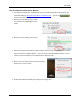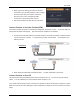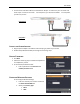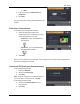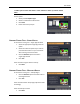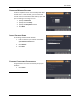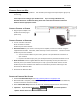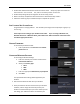User guide
User Guide
19
Vulkano will download the latest firmware and reboot itself. Setup may report that it has lost
the connection – this is normal. If so, click on the “Retry” button to continue.
Vulkano Setup will guide you through the rest of the setup process.
When instructed, complete the cable connections as described in Steps 3 and 4.
Follow the remaining steps in Vulkano Setup to complete the process.
RUN VULKANO MAC PLAYER SETUP
Congratulations on buying Vulkano. We will take you through a few simple steps to get you up
and running.
These steps are for setting up your Vulkano from a Mac. If you are using a Windows 7 PC,
Windows Vista PC or a Windows XP PC, please look in the Table of Contents of this User Guide
to find the appropriate section.
CHOOSE PASSWORD
In the Choose password window:
Enter a password in the Password and Confirm
password fields
CONFIGURE WIRELESS SETTINGS
In the Configure Wireless Settings:
5. Enter the name of your wireless network in the
Enter desired SSID field
6. Select your Security Type:
None
WEP
WPA
7. Enter the appropriate Network key or passphrase
8. Click Next
The specified wireless settings will be applied to your
Vulkano.
Disconnect the Ethernet cable from your Vulkano
Once your Vulkano has been connected to your wireless
network, it will no longer be necessary to have your
Vulkano connected directly to your router. When you see
this dialog, your Vulkano has been connected to your