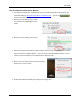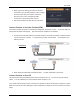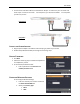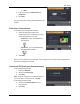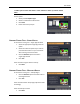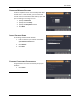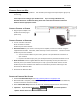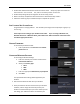User guide
User Guide
10
VULKANO SETUP FOR WINDOWS XP
Congratulations on buying Vulkano. We will take you through a few simple steps to get you up and
running.
These steps are for setting up your Vulkano from a Windows XP PC. If you are using a Windows 7 PC,
Windows Vista PC or a Mac, please look in the Table of Contents of this User Guide to find the
appropriate section.
CONNECT VULKANO TO NETWORK AND POWER
Plug the power adapter into Vulkano and a wall plug or power strip.
You can use either a wired or Wi-Fi connection to attach Vulkano to your home network.
Wired connection: If your router is close to your Set Top Box, connect it to Vulkano using the
supplied Ethernet cable. Otherwise, follow the steps in “Wi-Fi connection” below to connect
Vulkano to your Wi-Fi network.
You can connect Vulkano to your router, your PC or an open Ethernet connection on
your network.
If you do not have an open port, you should purchase a 4-port Ethernet switch or hub.
Wi-Fi connection: Use the supplied Ethernet cable to temporarily connect your Mac or PC’s
Ethernet port to your Vulkano’s Ethernet port. In step 2, you will be shown how to connect
Vulkano to your Wi-Fi network. Once Vulkano is connected to your Wi-Fi network, you will
disconnect the Ethernet cable.
CONNECT THE POWER ADAPTER
Plug the power adapter into Vulkano and a wall plug or power strip as shown
Before launching the
Startup Wizard, please
make sure that your PC is
connected to the network
where you want to install
the Vulkano (Wired or
wireless), and that the
Vulkano is connected to
the PC or the network
with an Ethernet cable