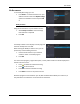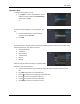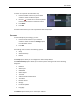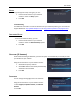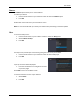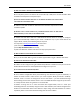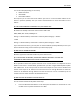User guide
User Guide
21
Scheduled
Using the Arrow buttons on your Vulkano remote:
1. Select Scheduled to view scheduled recordings
and recordings in progress
2.
3. Press OK
The Scheduled screen displays a list of programs that are currently being recorded and are
scheduled to be recorded.
When viewing the Scheduled screen, you can:
1. Use the Arrow buttons on your Vulkano remote
to select a recorded program
2. Press OK
The name of the program, program description, record profile and file size will be displayed on
the left side of the screen.
Press to stop a recording in progress and keep the part which has already been
recorded
Press to delete a scheduled recording that is not in progress
Press to refresh the list
Press Back to return to the previous screen
Schedule Now
To record the current channel:
Use the left and right Arrow buttons on your
Vulkano remote to navigate to the Start Time,
End Time, Profile and Quality setting options
Select Record this show to manually schedule a
recording
Select Don’t record if you choose to cancel the
scheduling option