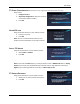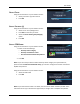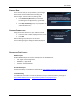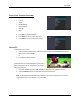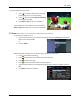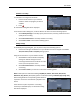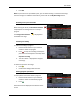User guide
User Guide
17
Schedule a recording
To schedule a recording from the Guide:
1. Use the Arrow buttons on your Vulkano
remote to select the program you wish to
schedule
2. Press
An information dialog box will be displayed.
From the Information dialog box, use Arrow Buttons to select one of the following options:
Select Modify Settings to manually specify the start time, end time, profile format and
quality of the recording
Select Record this show to manually schedule a recording
Select Don’t record to cancel the scheduling option
Modify settings
In the Modify Settings dialog box, you can perform any of the following options:
Use the left and right Arrow buttons on your Vulkano remote to navigate to the Start
Time, End Time, Profile and Quality setting options
Using the Arrow buttons on your Vulkano remote:
1. Select Save to make the Profile and Quality
settings the default settings for future
recordings scheduled from the Guide. This will
return you to the previous screen
2. Select Record this show to manually schedule
a recording
3. Select Don’t record if you choose to cancel the scheduling option
Note: Profile options include the following: PC/Mac/TV, iPhone, iPod touch, iPad; Droid,
Milestone, Cliq, Devour, etc. Quality options include the following: Standard; High (Large Size).
Note: Setting Profile for corresponding client devices is
required to ensure the recorded file is playable in the
device.
If the amount of space required for a recording
exceeds your available space, an information dialog
box will be displayed.