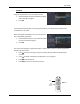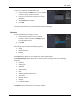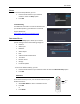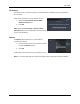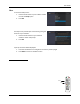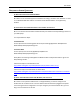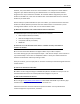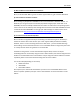User guide
User Guide
20
Scheduled
Using the Arrow buttons on your Vulkano remote:
1. Select Scheduled to view scheduled recordings
and recordings in progress
2. Press OK
The Scheduled screen displays a list of programs that are currently being recorded and are
scheduled to be recorded.
When viewing the Scheduled screen, you can perform
any of the following functions:
1. Use the Arrow buttons on your Vulkano remote
to select a recorded program
2. Press OK
The name of the program, program description, record profile and file size will be displayed on
the left side of the screen.
Press to stop a recording in progress and keep the part which has already been
recorded
Press to delete a scheduled recording that is not in progress
Press to refresh the list
Press Back to return to the previous screen
OK
| | |
| | |
| | |
| |
Stop
Delete
Refresh
Back
OK